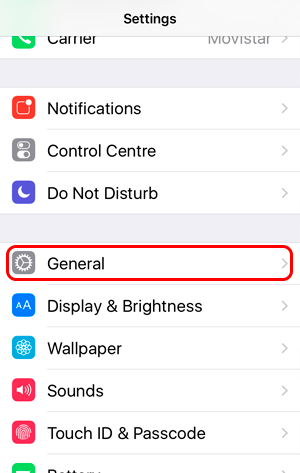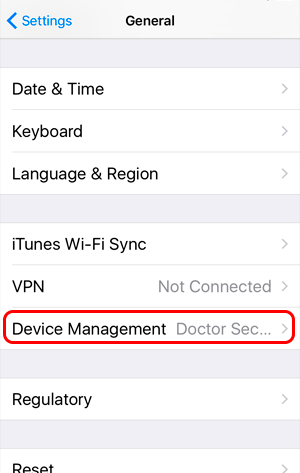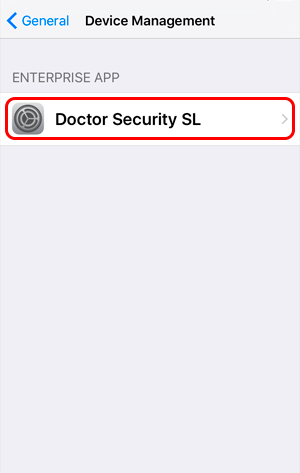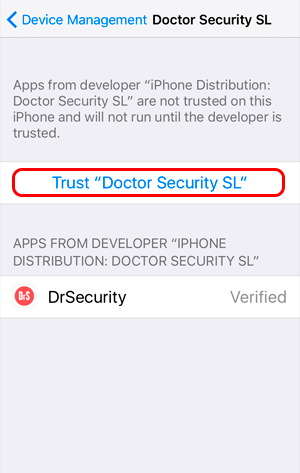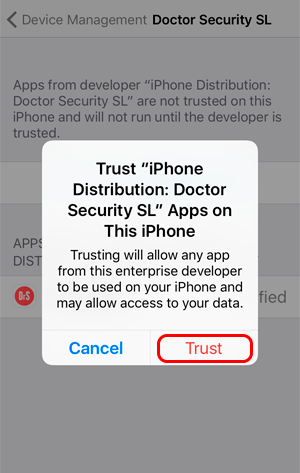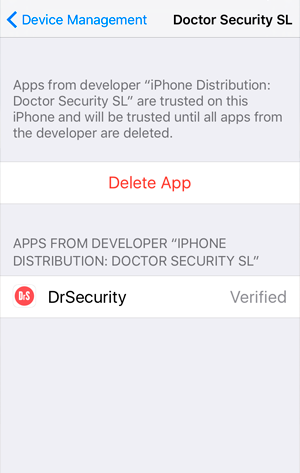This process is temporary while we wait for Dr. Security’s app to be finally published on the App Store. The steps, and notifications, to install the app described below follow the process as defined by Apple to install customized corporate apps.
Please read the full guide before installing Dr. Security’s App into your device.
This process is temporary while we wait for Dr. Security’s app to be finally published on the App Store. The steps, and notifications, to install the app described below follow the process as defined by Apple to install customized corporate apps.
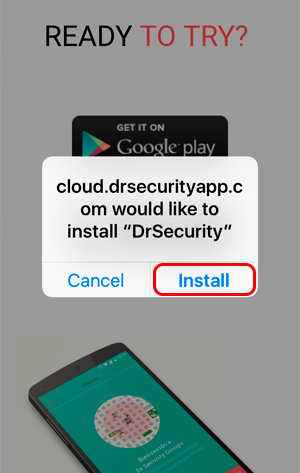
Having clicked on “Install” the app will download in the background. This may take several minutes, depending on the device’s internet connection speed.
Note: No download process icon will be visible; once the download is completed, the app’s icon will appear within one of the apps’ screens.